How to Set Up a Guest Network for Added Security
10 June 2025
In today’s digital world, keeping your home Wi-Fi secure is more important than ever. If you frequently have guests over, you probably don’t want to give them access to your main network. That’s where a guest network comes in handy. It’s a separate Wi-Fi network that lets your visitors get online without exposing them to your primary network, which houses your personal devices.
But how do you set up a guest network? Is it complicated? Not at all! In this guide, I’ll walk you through everything step-by-step, so you can keep your home network safe while still being a gracious host.
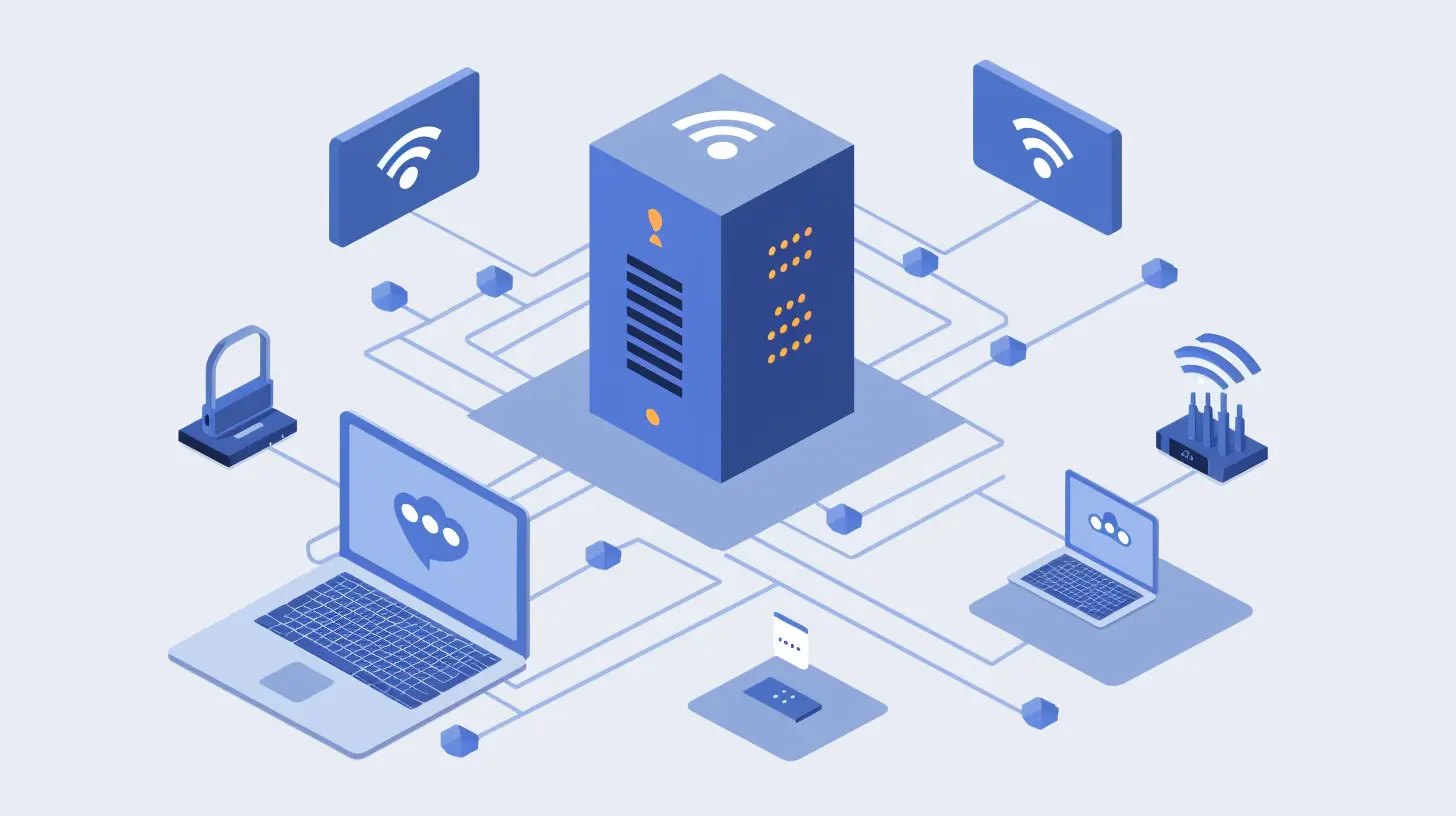
Why You Need a Guest Network
Before we dive into the setup process, let's talk about why setting up a guest network is a smart move.1. Keeps Your Main Network Secure
When you give someone access to your primary Wi-Fi, you're letting their devices interact with every other device on your network. If their smartphone or laptop is infected with malware, it could easily spread to your personal devices. A guest network isolates their connection, preventing any potential security threats from reaching your important data.2. Prevents Bandwidth Hogging
Ever had a guest who loves streaming in 4K, downloading big files, or playing online games for hours? A guest network lets you manage how much bandwidth they can use so your connection doesn’t slow down.3. Avoids Unwanted Device Access
Your home network probably connects to smart devices like security cameras, smart locks, and personal storage. A guest network ensures that visitors don’t have access to these sensitive devices.4. Enhances Privacy
You don’t want guests accidentally (or intentionally) browsing through your shared drives or network-connected printers, right? A guest network protects your privacy by keeping your files and devices safely tucked away.
How to Set Up a Guest Network
Step 1: Access Your Router Settings
First, you'll need to access your router's admin panel. Here's how:1. Find Your Router’s IP Address
- Open the Command Prompt (Windows) or Terminal (Mac).
- Type `ipconfig` (Windows) or `ifconfig` (Mac) and look for "Default Gateway." That’s your router’s IP address (something like `192.168.1.1`).
2. Log into Your Router
- Open a web browser and type the router’s IP address into the address bar.
- Enter your username and password (usually found on the back of the router or in the manual).
Step 2: Look for Guest Network Settings
Once you're logged in, navigate to the Wireless Settings or Guest Network section. The location may vary depending on your router brand (Netgear, TP-Link, Asus, etc.), but it’s usually under Wi-Fi Settings or Advanced Settings.Step 3: Enable the Guest Network
Most modern routers have an option to Enable Guest Network – simply turn it on. You’ll now set up its details, including:1. SSID (Wi-Fi Name)
- Choose a name for the guest network. Keep it simple and recognizable, like `MyHome-Guest` or `Guest-WiFi`.
2. Wi-Fi Band
- Select whether to use 2.4GHz or 5GHz (or both). The 2.4GHz band offers better range, while 5GHz is faster but has a shorter range.
3. Security Type
- Always select WPA2 or WPA3 encryption for better security. Avoid open networks, as they invite hackers.
4. Set a Strong Password
- Yes, even your guest network should have a password! Something simple yet secure, like `Guest2024!`, will work.
Step 4: Restrict Guest Access (Optional but Recommended)
To make your guest network even more secure, consider applying some restrictions:- Disable Access to Local Network – This blocks guests from interacting with devices on your main network.
- Limit Bandwidth – Prevent users from slowing down your internet by setting a speed limit on the guest network.
- Enable AP Isolation – This prevents guest devices from communicating with each other, reducing the risk of malware spreading.
- Set Time Limits – Some routers allow you to restrict when the guest network is active.
Step 5: Test Your Guest Network
Once you’ve applied all your settings, connect a device to the guest Wi-Fi and check:- Can you browse the internet smoothly?
- Are guest devices blocked from accessing your main network?
- Is the connection stable?
If everything works as expected, congratulations! You've successfully set up a secure guest network. 
Bonus Tips for Extra Security
1. Change the Guest Network Password Regularly
To prevent misuse, update the guest Wi-Fi password every few weeks, especially if you have frequent visitors.2. Turn Off the Guest Network When Not in Use
If you don’t always have guests over, consider disabling the guest network when you don’t need it for extra security.3. Use a Separate Router for Guest Access (For Advanced Users)
If your router supports VLANs (Virtual Local Area Networks), you can set up a completely separate network for guests. Some businesses and tech enthusiasts use this method for maximum security.
Final Thoughts
Setting up a guest network is one of the easiest ways to keep your home Wi-Fi secure without being a bad host. It protects your personal data, prevents unwanted access, and keeps your internet running smoothly.With just a few clicks in your router’s settings, you can create a safe and reliable guest Wi-Fi that keeps everyone happy—both you and your visitors. So why wait? Secure your network today!
all images in this post were generated using AI tools
Category:
NetworkingAuthor:

Gabriel Sullivan
Discussion
rate this article
2 comments
Remi Mitchell
Thank you for this insightful article on setting up a guest network. The step-by-step guidance is invaluable for enhancing security at home or in the workplace. I appreciate the emphasis on maintaining privacy while providing internet access to guests. Looking forward to applying these tips!
June 19, 2025 at 11:30 AM

Gabriel Sullivan
Thank you for your kind words! I'm glad you found the article helpful. Happy networking!
Yasmeen Holland
Setting up a guest network? Bravo! Now your Netflix binges and cat videos can coexist without nosy neighbors invading your Wi-Fi. Just remember, a little security goes a long way—don’t let those guests treat your network like an all-you-can-eat buffet! Keep it classy.
June 10, 2025 at 4:12 AM

Gabriel Sullivan
Thank you! Great tips on maintaining security while enjoying the perks of a guest network!

